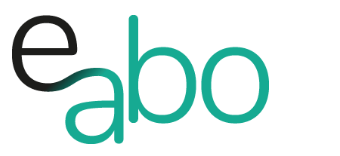-
Get Started - Deutsch
-
-
-
-
- Die wichtigsten Videos zum Starten mit e-abo
- Alles rund um das Thema «Buchungen»
- Alles zum Thema «Anwesenheitslisten»
- Alles zum Thema «Kursanfragen»
- Alles zum Thema «Termin Manager»
- Alles zum Thema «Kurs Manager»
- Alles zum Thema «Private Lektionen - Kurse»
- So kaufen Teilnehmer dein Angebot in der App «e-abo pay»
-
-
-
- Wie kann ich e-abo mit meiner Webseite verlinken?
- Ich habe keine Email-Adresse aber eine WhatsApp Gruppe - was kann ich tun?
- Wie kann ich rückwirkend eine Kursliste erstellen?
- Kann ich nachträglich die max. Anzahl Kursteilnehmer anpassen?
- Kann ich mit e-abo links zu Videos und Zoom versenden?
- Ein Teilnehmer nutzt eine andere Email-Adresse als in der Einladung
- Der eingeladen Kursleiter erscheint nicht in der Auswahl
- Ich habe einen Teilnehmer:in dem falschen Kurs zugeordnet
- Ich kann einen Tarif nicht löschen
- Kann ein Teilnehmer manuell auf die Termin-Warteliste gesetzt werden?
- Ich habe in der App einen Termin gelöscht - kann ich diesen wieder aktivieren?
- Es gibt Teilnehmer ohne Smartphone - was kann ich tun?
- In meinem Kurs ist ein Teilnehmer der nur aus Zeichen besteht
- Wenn ich Ferien erfasse, werden dann die Buchungen automatisch verlängert?
- Wie kann ich einen Kurs umstellen auf 'max. Teilnehmerzahl' und Abmeldepflicht?
- Kann ich eine Buchung nachträglich auf bezahlt setzen, wenn diese in der App nicht mehr erscheint?
- Show all articles ( 1 ) Collapse Articles
-
-
Get Started - English
-
-
-
-
- The most important videos to get started with e-abo
- All topics around «Bookings»
- All topics around managing «Presence lists»
- All about the topic «Class requests»
- All about the topic «Sheduler»
- All about the topic «Class Manager»
- All about the topic «Private lessons»
- Participants can buy and pay your offer directly in the app. «e-abo pay»
-
-
-
- How can I link e-abo to my website?
- I don't have an email address but a WhatsApp group - what can I do?
- Can I get a list of all class participants retrospectively?
- Can I send links to videos and zoom with e-abo?
- A participant uses a different email address than in the invitation
- The invited instructor does not appear in the selection
- I have assigned a participant the wrong class
- I cannot delete a tariff
- Can I retroactively adjust the max. number of class participants?
- Is it possible to manually add a participant to the date waiting list?
- I have cancelled a date in the App - can I reactivate it?
- There are participants without a smartphone - what can I do?
- In my class a participant is listed who consists only of characters
- If I enter absences, will the bookings be automatically extended?
- How can I change a class to 'max. number of participants' and cancellation rule?
- Can I subsequently set a booking to paid if it no longer appears in the app?
- Show all articles ( 1 ) Collapse Articles
-
-
Classes – In General
0 out of 5 stars
| 5 Sterne | 0% | |
| 4 Sterne | 0% | |
| 3 Sterne | 0% | |
| 2 Sterne | 0% | |
| 1 Sterne | 0% |
Class offering
You can enter different offers. From weekly classes, workshops, quarterly classes and private classes (individual classes). The number of classes is NOT limited!
-
- Weekly classes
- Workshops
- Classes with a fixed period – e.g.. Quarterly classes
- Classes with a fixed period on different days of the week and dates
- Private lessons
For each class, you can assign an instructor and venue where the class takes place and period when no class takes place.
You can always check how well your class is being used. Click on the class title in the class list and all information about the class will be displayed, such as the number of participants per date (past / future) and who was entered in the app on which date as a deputy for a date.
The class is limited for a certain number of participants? Then you can optimally organize this with the «Premium Module».
Limit the number of participants and enter how many hours the cancellation deadline is. This way, the course capacity can be optimized and you always have an overview of the occupancy of single class dates.
Participants which do not cancel the registration in time, will be marked as present. Participants on the appointment waiting list move up as soon as a participant cancels a date.
Entry screen – In general
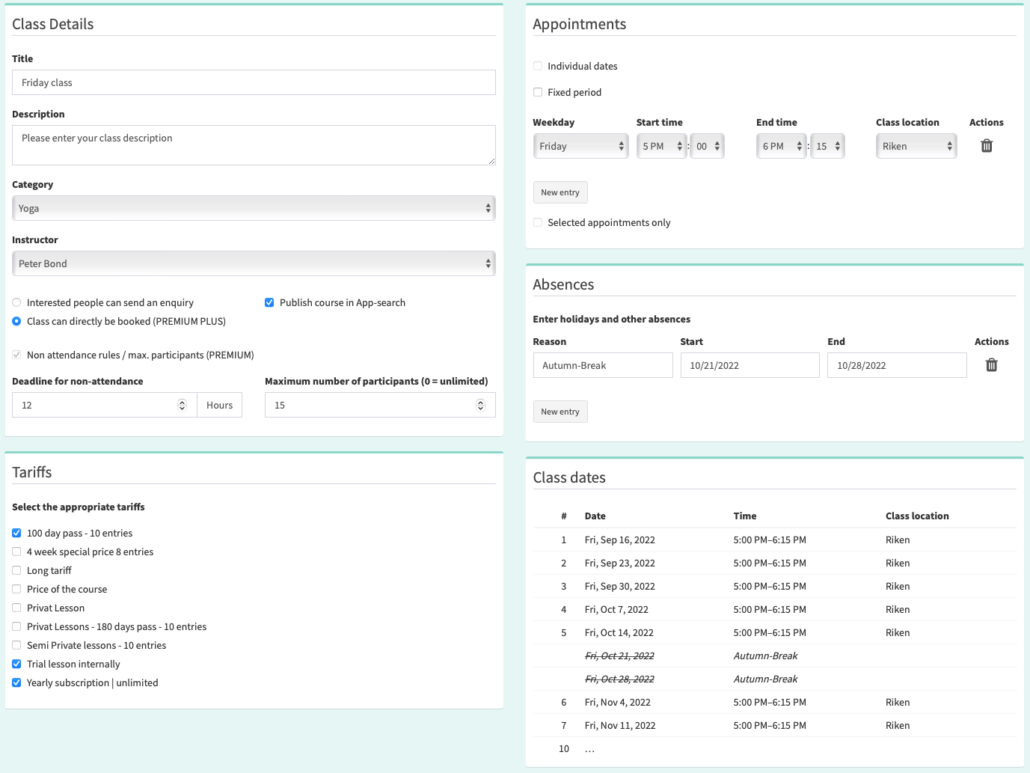
Enter the class title
Enter a class description
Select a category
Select an instructor
This function is available with the «Premium Plus» license
This function is available with the «Premium» or «Premium Plus» license
«Premium» and »Premium Plus» license: Entry of the period until when participants can cancel an appointment free of charge.
«Premium» and »Premium Plus» license: Entry of the maximum number of participants per class. If the class is full, the appointment waiting list is automatically activated.
Select the tariffs with which this class can be attended
The Appointments section is used to set-up the different types of classes. See the specific explanations.
Vacations and other absences are entered in this area.
Tipp 1: Once I have entered a class, I copy it and the defaults are applied!
Tip 2: The occupancy of a class can be viewed on the web via the class list – by clicking on the class title – as well as in the app via the scheduler.
0 out of 5 stars
| 5 Sterne | 0% | |
| 4 Sterne | 0% | |
| 3 Sterne | 0% | |
| 2 Sterne | 0% | |
| 1 Sterne | 0% |