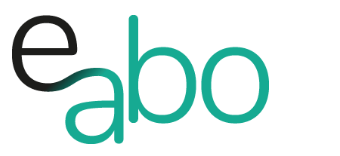-
Get Started - Deutsch
-
-
-
-
- Die wichtigsten Videos zum Starten mit e-abo
- Alles rund um das Thema «Buchungen»
- Alles zum Thema «Anwesenheitslisten»
- Alles zum Thema «Kursanfragen»
- Alles zum Thema «Termin Manager»
- Alles zum Thema «Kurs Manager»
- Alles zum Thema «Private Lektionen - Kurse»
- So kaufen Teilnehmer dein Angebot in der App «e-abo pay»
-
-
-
- Wie kann ich e-abo mit meiner Webseite verlinken?
- Ich habe keine Email-Adresse aber eine WhatsApp Gruppe - was kann ich tun?
- Wie kann ich rückwirkend eine Kursliste erstellen?
- Kann ich nachträglich die max. Anzahl Kursteilnehmer anpassen?
- Kann ich mit e-abo links zu Videos und Zoom versenden?
- Ein Teilnehmer nutzt eine andere Email-Adresse als in der Einladung
- Der eingeladen Kursleiter erscheint nicht in der Auswahl
- Ich habe einen Teilnehmer:in dem falschen Kurs zugeordnet
- Ich kann einen Tarif nicht löschen
- Kann ein Teilnehmer manuell auf die Termin-Warteliste gesetzt werden?
- Ich habe in der App einen Termin gelöscht - kann ich diesen wieder aktivieren?
- Es gibt Teilnehmer ohne Smartphone - was kann ich tun?
- In meinem Kurs ist ein Teilnehmer der nur aus Zeichen besteht
- Wenn ich Ferien erfasse, werden dann die Buchungen automatisch verlängert?
- Wie kann ich einen Kurs umstellen auf 'max. Teilnehmerzahl' und Abmeldepflicht?
- Kann ich eine Buchung nachträglich auf bezahlt setzen, wenn diese in der App nicht mehr erscheint?
- Show all articles ( 1 ) Collapse Articles
-
-
Get Started - English
-
-
-
-
- The most important videos to get started with e-abo
- All topics around «Bookings»
- All topics around managing «Presence lists»
- All about the topic «Class requests»
- All about the topic «Sheduler»
- All about the topic «Class Manager»
- All about the topic «Private lessons»
- Participants can buy and pay your offer directly in the app. «e-abo pay»
-
-
-
- How can I link e-abo to my website?
- I don't have an email address but a WhatsApp group - what can I do?
- Can I get a list of all class participants retrospectively?
- Can I send links to videos and zoom with e-abo?
- A participant uses a different email address than in the invitation
- The invited instructor does not appear in the selection
- I have assigned a participant the wrong class
- I cannot delete a tariff
- Can I retroactively adjust the max. number of class participants?
- Is it possible to manually add a participant to the date waiting list?
- I have cancelled a date in the App - can I reactivate it?
- There are participants without a smartphone - what can I do?
- In my class a participant is listed who consists only of characters
- If I enter absences, will the bookings be automatically extended?
- How can I change a class to 'max. number of participants' and cancellation rule?
- Can I subsequently set a booking to paid if it no longer appears in the app?
- Show all articles ( 1 ) Collapse Articles
-
-
QR-Code
0 out of 5 stars
| 5 Sterne | 0% | |
| 4 Sterne | 0% | |
| 3 Sterne | 0% | |
| 2 Sterne | 0% | |
| 1 Sterne | 0% |
QR code & URL on your website
Place your QR code on your website.
-
- Customers scan the QR code.
- Your e-abo landing page opens with information about installing e-abo.
- Scanning again leads to your offer in the e-abo app.
If you have the possibility, link the QR code with the URL. The advantage is that when you open your website on your smartphone, tapping the QR code will lead your customers to your e-abo landing page.
-
- Customers who have already installed e-abo can reach your offer directly in the app by scanning/tapping the QR code.
- Customers reach your offer directly in the app.
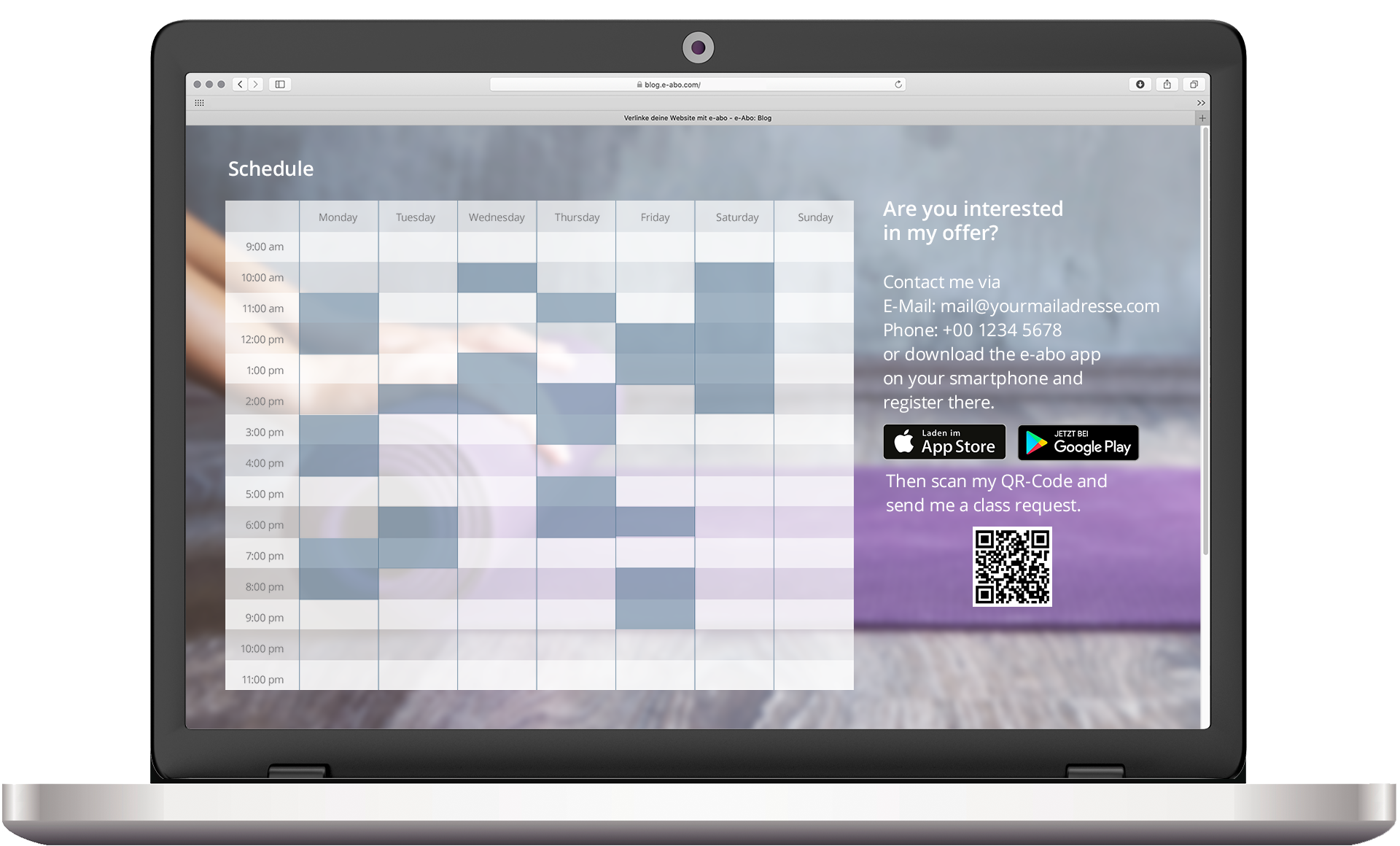
Your e-abo Landing Page:
This page is displayed when visitors scan your QR code or click on your URL.
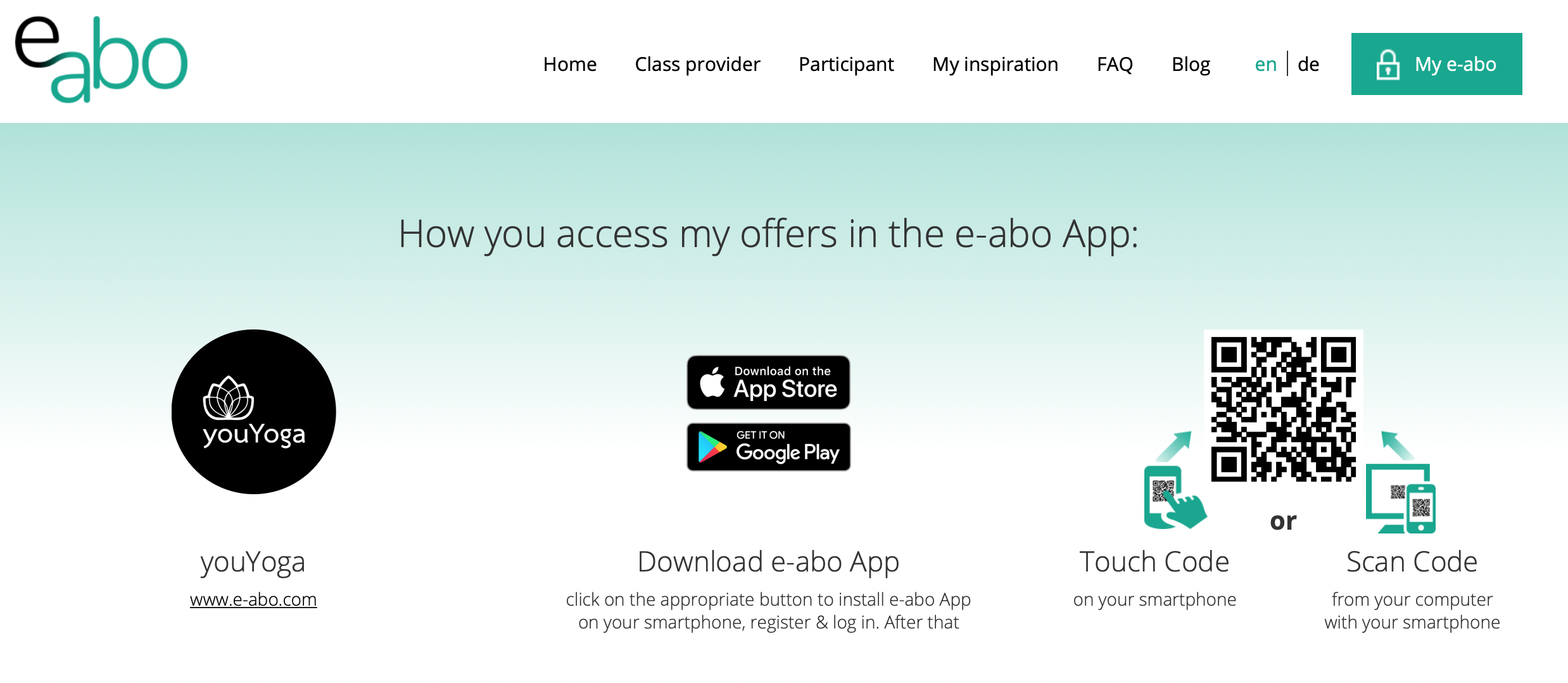
Use your QR code in your school/studio.
Print your QR code and place it in your school/studio.
Example of use:
New customers enter your school/studio for the first time.
-
- Scan the QR code
- Register themselves
- Send you a request
- or can buy your offer directly via e-abo Pay!
The new customer is entered directly into your participant database. There is no need for manual entry.
E-mail, flyer, miscellaneous
Place your QR code (link the URL) in your email signature.
Application example e-mail
If you receive email requests from customers ask them to scan the QR code, complete the registration and send a request via e-abo App.
Application example Flyer
Place your QR code on your flyers, business cards, etc.
Miscellaneous
Place your QR code on social media posts, your Facebook profile, etc.
0 out of 5 stars
| 5 Sterne | 0% | |
| 4 Sterne | 0% | |
| 3 Sterne | 0% | |
| 2 Sterne | 0% | |
| 1 Sterne | 0% |