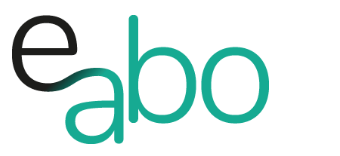What are you looking for?
-
Get Started - Deutsch
-
-
-
-
- Die wichtigsten Videos zum Starten mit e-abo
- Alles rund um das Thema «Buchungen»
- Alles zum Thema «Anwesenheitslisten»
- Alles zum Thema «Kursanfragen»
- Alles zum Thema «Termin Manager»
- Alles zum Thema «Kurs Manager»
- Alles zum Thema «Private Lektionen - Kurse»
- So kaufen Teilnehmer dein Angebot in der App «e-abo pay»
-
-
-
- Wie kann ich e-abo mit meiner Webseite verlinken?
- Ich habe keine Email-Adresse aber eine WhatsApp Gruppe - was kann ich tun?
- Wie kann ich rückwirkend eine Kursliste erstellen?
- Kann ich nachträglich die max. Anzahl Kursteilnehmer anpassen?
- Kann ich mit e-abo links zu Videos und Zoom versenden?
- Ein Teilnehmer nutzt eine andere Email-Adresse als in der Einladung
- Der eingeladen Kursleiter erscheint nicht in der Auswahl
- Ich habe einen Teilnehmer:in dem falschen Kurs zugeordnet
- Ich kann einen Tarif nicht löschen
- Kann ein Teilnehmer manuell auf die Termin-Warteliste gesetzt werden?
- Ich habe in der App einen Termin gelöscht - kann ich diesen wieder aktivieren?
- Es gibt Teilnehmer ohne Smartphone - was kann ich tun?
- In meinem Kurs ist ein Teilnehmer der nur aus Zeichen besteht
- Wenn ich Ferien erfasse, werden dann die Buchungen automatisch verlängert?
- Wie kann ich einen Kurs umstellen auf 'max. Teilnehmerzahl' und Abmeldepflicht?
- Kann ich eine Buchung nachträglich auf bezahlt setzen, wenn diese in der App nicht mehr erscheint?
- Show all articles ( 1 ) Collapse Articles
-
-
Get Started - English
-
-
-
-
- The most important videos to get started with e-abo
- All topics around «Bookings»
- All topics around managing «Presence lists»
- All about the topic «Class requests»
- All about the topic «Sheduler»
- All about the topic «Class Manager»
- All about the topic «Private lessons»
- Participants can buy and pay your offer directly in the app. «e-abo pay»
-
-
-
- How can I link e-abo to my website?
- I don't have an email address but a WhatsApp group - what can I do?
- Can I get a list of all class participants retrospectively?
- Can I send links to videos and zoom with e-abo?
- A participant uses a different email address than in the invitation
- The invited instructor does not appear in the selection
- I have assigned a participant the wrong class
- I cannot delete a tariff
- Can I retroactively adjust the max. number of class participants?
- Is it possible to manually add a participant to the date waiting list?
- I have cancelled a date in the App - can I reactivate it?
- There are participants without a smartphone - what can I do?
- In my class a participant is listed who consists only of characters
- If I enter absences, will the bookings be automatically extended?
- How can I change a class to 'max. number of participants' and cancellation rule?
- Can I subsequently set a booking to paid if it no longer appears in the app?
- Show all articles ( 1 ) Collapse Articles
-
-
<All Topics
Print
e-abo Pay! Set up
Veröffentlicht7. Oktober 2022
Aktualisiert7. Oktober 2022
VonHeike Klaus
1.5 out of 5 stars
1 Bewertung
| 5 Sterne | 0% | |
| 4 Sterne | 0% | |
| 3 Sterne | 0% | |
| 2 Sterne | 0% | |
| 1 Sterne | 100% |
Step 1: Prove your identity
The following documents must be submitted as a PDF (legible) to verify your identity. This is required by law.
Menu item| Payment provider | Complete account details
-
- Complete all fields
- Lade die angeforderten Dokumente hoch
- Identity card (front and back) OR passport (page with signature) OR driver’s license
- An electricity OR water bill OR bank statement – issued in your name and with your home address (the entire document in each case).
- Social security number OR AHV number etc.
- Deposit the payout account
For a limited liability company, the following additional document must be submitted
-
- Trade register number
- Trade register excerpt
The verification should be done within 1-2 business days. You will receive a confirmation email from Payrexx.
Step 2: Choose payment provider
Menu item| Payment provider | Show details
-
- Choose the desired payment methods that your customers can use.
- Customize the text field |Display credit card statement| (e.g. name of your school)
- Save the details
- If you want to activate additional payment providers, separate contracts must be concluded
- Step by step instructions for setting up TWINT
Attention: Please do not activate SOFRT transfer, because the crediting of an amount takes too long and the booking for the customer cannot be created promptly!
Step 3: Look @ Feel
Menu item| Settings | Look & Feel
-
- Here you can upload your logo and define colour’s for buttons and fonts.
- This way you can individualize your payment portal.
We support you in all three steps
War dieser Artikel hilfreich?
1.5 out of 5 stars
1 Bewertung
| 5 Sterne | 0% | |
| 4 Sterne | 0% | |
| 3 Sterne | 0% | |
| 2 Sterne | 0% | |
| 1 Sterne | 100% |
5
Table of Content