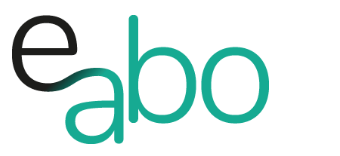-
Get Started - Deutsch
-
-
-
-
- Die wichtigsten Videos zum Starten mit e-abo
- Alles rund um das Thema «Buchungen»
- Alles zum Thema «Anwesenheitslisten»
- Alles zum Thema «Kursanfragen»
- Alles zum Thema «Termin Manager»
- Alles zum Thema «Kurs Manager»
- Alles zum Thema «Private Lektionen - Kurse»
- So kaufen Teilnehmer dein Angebot in der App «e-abo pay»
-
-
-
- Wie kann ich e-abo mit meiner Webseite verlinken?
- Ich habe keine Email-Adresse aber eine WhatsApp Gruppe - was kann ich tun?
- Wie kann ich rückwirkend eine Kursliste erstellen?
- Kann ich nachträglich die max. Anzahl Kursteilnehmer anpassen?
- Kann ich mit e-abo links zu Videos und Zoom versenden?
- Ein Teilnehmer nutzt eine andere Email-Adresse als in der Einladung
- Der eingeladen Kursleiter erscheint nicht in der Auswahl
- Ich habe einen Teilnehmer:in dem falschen Kurs zugeordnet
- Ich kann einen Tarif nicht löschen
- Kann ein Teilnehmer manuell auf die Termin-Warteliste gesetzt werden?
- Ich habe in der App einen Termin gelöscht - kann ich diesen wieder aktivieren?
- Es gibt Teilnehmer ohne Smartphone - was kann ich tun?
- In meinem Kurs ist ein Teilnehmer der nur aus Zeichen besteht
- Wenn ich Ferien erfasse, werden dann die Buchungen automatisch verlängert?
- Wie kann ich einen Kurs umstellen auf 'max. Teilnehmerzahl' und Abmeldepflicht?
- Kann ich eine Buchung nachträglich auf bezahlt setzen, wenn diese in der App nicht mehr erscheint?
- Show all articles ( 1 ) Collapse Articles
-
-
Get Started - English
-
-
-
-
- The most important videos to get started with e-abo
- All topics around «Bookings»
- All topics around managing «Presence lists»
- All about the topic «Class requests»
- All about the topic «Sheduler»
- All about the topic «Class Manager»
- All about the topic «Private lessons»
- Participants can buy and pay your offer directly in the app. «e-abo pay»
-
-
-
- How can I link e-abo to my website?
- I don't have an email address but a WhatsApp group - what can I do?
- Can I get a list of all class participants retrospectively?
- Can I send links to videos and zoom with e-abo?
- A participant uses a different email address than in the invitation
- The invited instructor does not appear in the selection
- I have assigned a participant the wrong class
- I cannot delete a tariff
- Can I retroactively adjust the max. number of class participants?
- Is it possible to manually add a participant to the date waiting list?
- I have cancelled a date in the App - can I reactivate it?
- There are participants without a smartphone - what can I do?
- In my class a participant is listed who consists only of characters
- If I enter absences, will the bookings be automatically extended?
- How can I change a class to 'max. number of participants' and cancellation rule?
- Can I subsequently set a booking to paid if it no longer appears in the app?
- Show all articles ( 1 ) Collapse Articles
-
-
Participant | Enter data in the app
0 out of 5 stars
| 5 Sterne | 0% | |
| 4 Sterne | 0% | |
| 3 Sterne | 0% | |
| 2 Sterne | 0% | |
| 1 Sterne | 0% |
Participant entry in the app
In addition, to enter participants on the web, you can easily add new participants in the app. This is how it works.
- Open the participant menu in the app
- Tap on the + sign
- Enter the participant completely with email address or
- Enter the participant without email address (this participant will then not receive an invitation to e-abo).
You can optionally enter information in the „Additional“ field (for example, vaccinated, dog name, member). This information is shown on most screens where the participant is listed (e.g., attendance list).
The participant will receive an email with a request to register in e-abo. Independently, from the registration, you can directly enter a booking.
As soon as the participant has registered with the email address, the data exchange takes place and from this moment, the participant can sign in and sign out for lessons.
Suppose you have a participant who does not have an email address or does not want to use the app, enter this participant without an email address. As an instructor, you can create bookings for the participant and add and remove them from course appointments.
Example screen of the attendance list with additional info
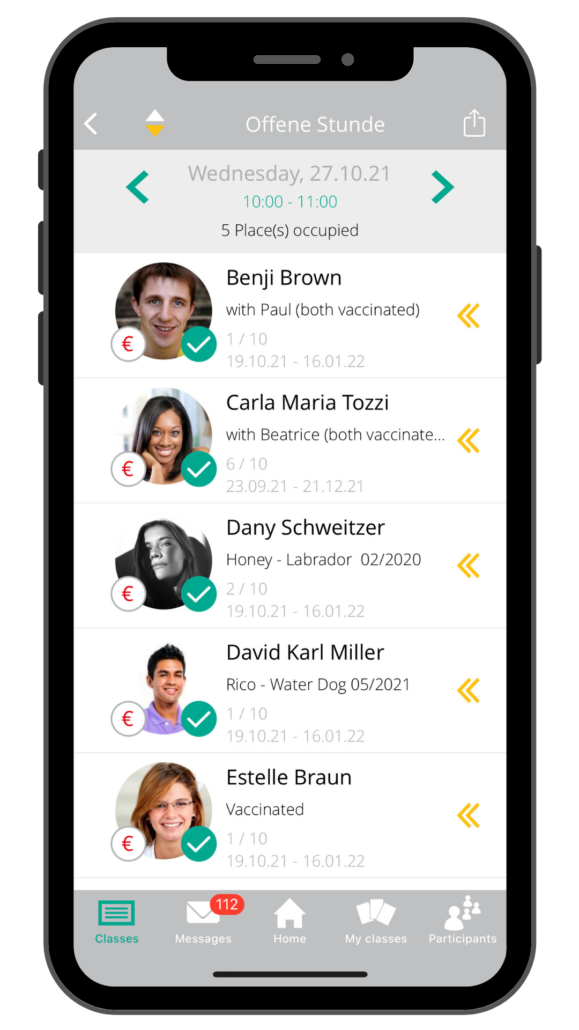
Additional information is shown
Video:
Request data exchange
If the participant has not yet agreed to the data exchange, you can request this again in the app. If data exchange is requested, the participant will receive an email.
iOS
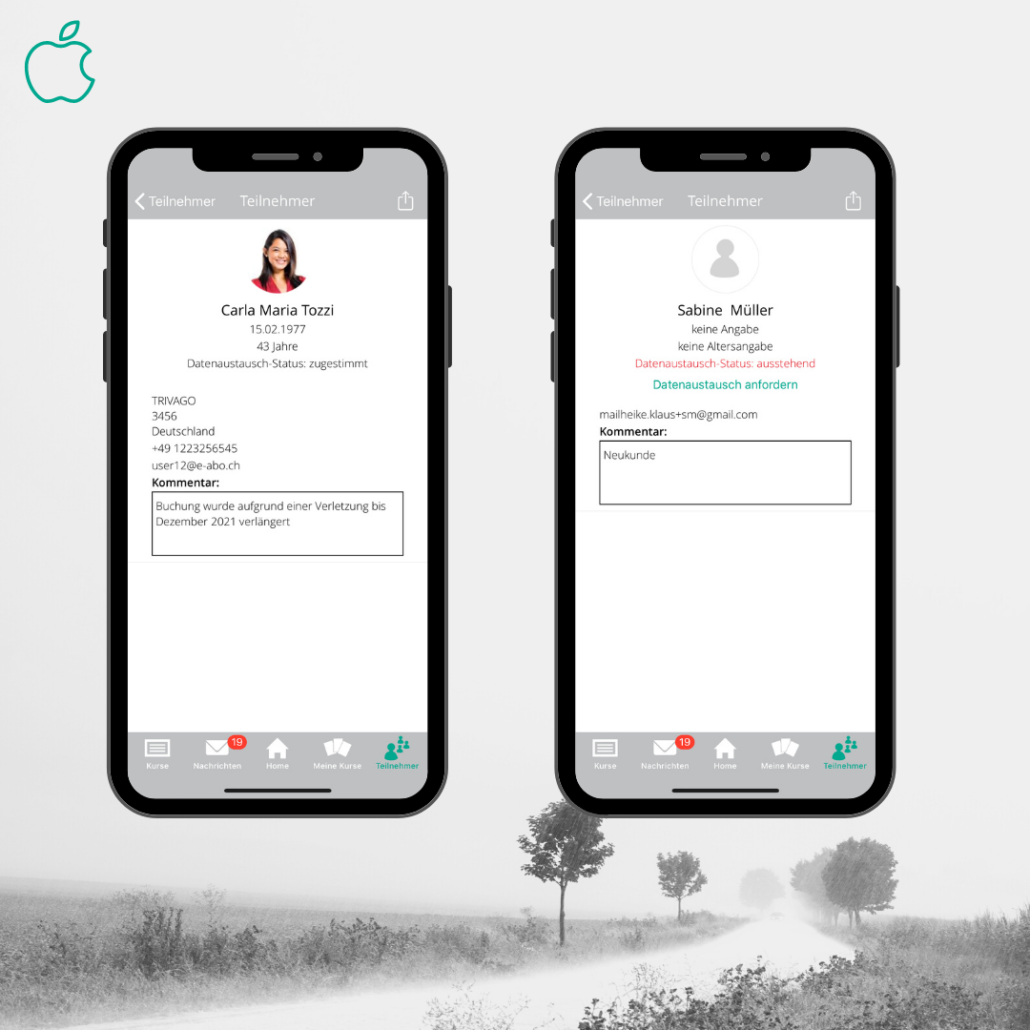
The participant has agreed on the data exchange.
The data exchange agreement is outstanding
Tap here to request data exchange
Android
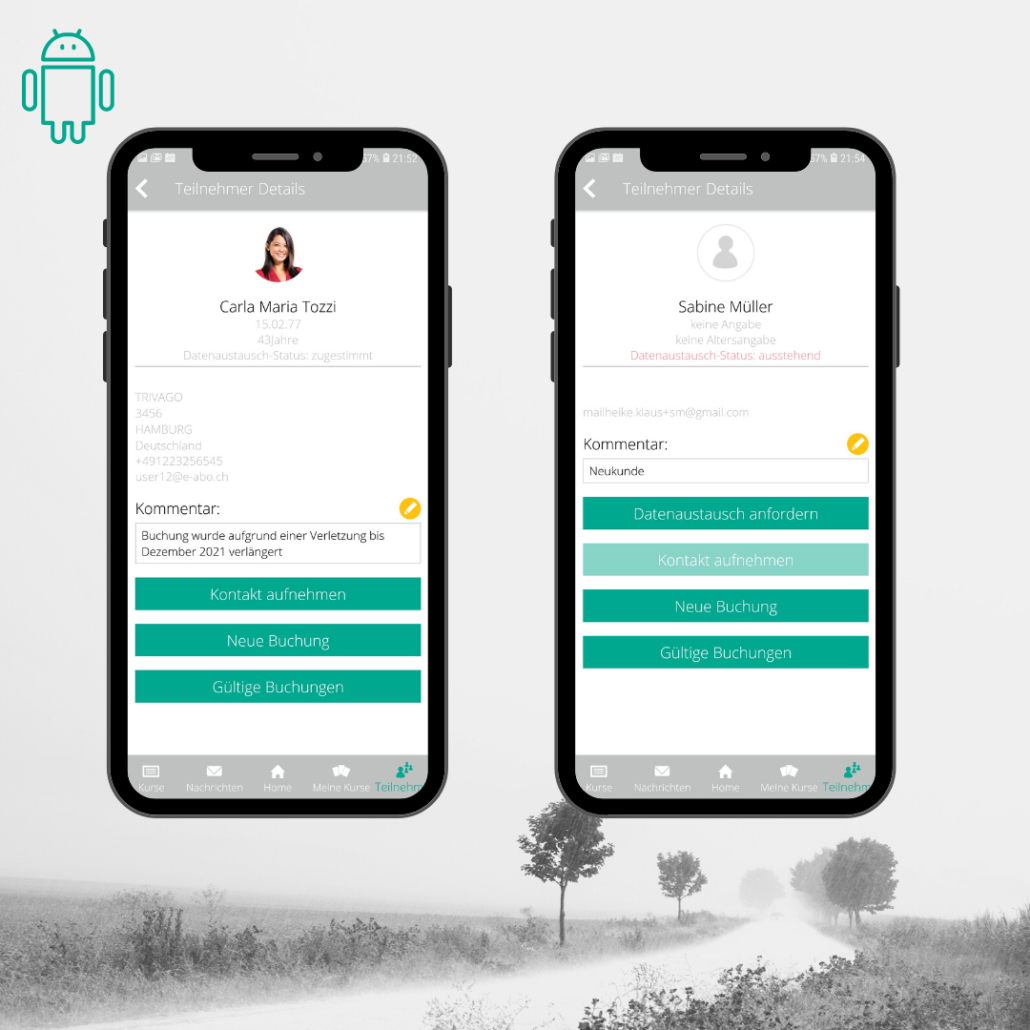
The data exchange is outstanding
Tap here to request the data exchange
0 out of 5 stars
| 5 Sterne | 0% | |
| 4 Sterne | 0% | |
| 3 Sterne | 0% | |
| 2 Sterne | 0% | |
| 1 Sterne | 0% |