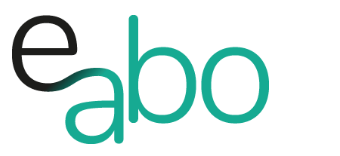-
Get Started - Deutsch
-
-
-
-
- Die wichtigsten Videos zum Starten mit e-abo
- Alles rund um das Thema «Buchungen»
- Alles zum Thema «Anwesenheitslisten»
- Alles zum Thema «Kursanfragen»
- Alles zum Thema «Termin Manager»
- Alles zum Thema «Kurs Manager»
- Alles zum Thema «Private Lektionen - Kurse»
- So kaufen Teilnehmer dein Angebot in der App «e-abo pay»
-
-
-
- Wie kann ich e-abo mit meiner Webseite verlinken?
- Ich habe keine Email-Adresse aber eine WhatsApp Gruppe - was kann ich tun?
- Wie kann ich rückwirkend eine Kursliste erstellen?
- Kann ich nachträglich die max. Anzahl Kursteilnehmer anpassen?
- Kann ich mit e-abo links zu Videos und Zoom versenden?
- Ein Teilnehmer nutzt eine andere Email-Adresse als in der Einladung
- Der eingeladen Kursleiter erscheint nicht in der Auswahl
- Ich habe einen Teilnehmer:in dem falschen Kurs zugeordnet
- Ich kann einen Tarif nicht löschen
- Kann ein Teilnehmer manuell auf die Termin-Warteliste gesetzt werden?
- Ich habe in der App einen Termin gelöscht - kann ich diesen wieder aktivieren?
- Es gibt Teilnehmer ohne Smartphone - was kann ich tun?
- In meinem Kurs ist ein Teilnehmer der nur aus Zeichen besteht
- Wenn ich Ferien erfasse, werden dann die Buchungen automatisch verlängert?
- Wie kann ich einen Kurs umstellen auf 'max. Teilnehmerzahl' und Abmeldepflicht?
- Kann ich eine Buchung nachträglich auf bezahlt setzen, wenn diese in der App nicht mehr erscheint?
- Show all articles ( 1 ) Collapse Articles
-
-
Get Started - English
-
-
-
-
- The most important videos to get started with e-abo
- All topics around «Bookings»
- All topics around managing «Presence lists»
- All about the topic «Class requests»
- All about the topic «Sheduler»
- All about the topic «Class Manager»
- All about the topic «Private lessons»
- Participants can buy and pay your offer directly in the app. «e-abo pay»
-
-
-
- How can I link e-abo to my website?
- I don't have an email address but a WhatsApp group - what can I do?
- Can I get a list of all class participants retrospectively?
- Can I send links to videos and zoom with e-abo?
- A participant uses a different email address than in the invitation
- The invited instructor does not appear in the selection
- I have assigned a participant the wrong class
- I cannot delete a tariff
- Can I retroactively adjust the max. number of class participants?
- Is it possible to manually add a participant to the date waiting list?
- I have cancelled a date in the App - can I reactivate it?
- There are participants without a smartphone - what can I do?
- In my class a participant is listed who consists only of characters
- If I enter absences, will the bookings be automatically extended?
- How can I change a class to 'max. number of participants' and cancellation rule?
- Can I subsequently set a booking to paid if it no longer appears in the app?
- Show all articles ( 1 ) Collapse Articles
-
-
Instructor
0 out of 5 stars
| 5 Sterne | 0% | |
| 4 Sterne | 0% | |
| 3 Sterne | 0% | |
| 2 Sterne | 0% | |
| 1 Sterne | 0% |
Instructor | Invitation
In addition to your provider account you can invite another instructor. If you need additional instructors, they can be purchased individually (web|license). Instructors can be invited with different roles. The roles can be changed later.
web | Instructor | Invite Instructors
-
- Enter the email address.
- Instructor receives the invitation email and follows the steps in the email.
- You will receive the information that the instructor is now active.
- Assign the classes to the instructor.
Free text for invoice/confirmation (Info for insurance comp.)
-
- Information can be stored for each instructor, which is displayed on the invoice/receipt (for bookings with class assignment). Like e.g. health insurance recognition.
- For booking(s) without class assignment the text will not be transferred – if you still want the text to appear proceed as follows.
-
-
-
- Enter the text in the company profile | text field on invoice | this will then be printed on each invoice.
-
-
Instructor | Deputy
Im web kann im Kurs-Set-up die stellvertretende Person zugewiesen werden.
Assign a deputy on the web via the class set-up.
Assign a deputy in the app in a few steps:
- Classes | Swipe Classes |Touch Scheduler |
- Swipe appointment | Touch Deputy |
- Select the deputy
As soon as the deputy is assigned, the deputy receives an e-abo message about the assignment. The class will appear immediately in the class overview of the deputy.
The deputy can be removed in the same way.
Video on how to assign the deputy in the app.
// English video is under construction // Please have a look at the german video //
Instructor | Role Concept
e-abo uses a 3-level role concept.
-
- Instructors with the role of «Admin» can generally perform the same activities as the provider.
-
- The instructor can perform the entire class organization on the web and the app. However, an instructor with admin rights cannot adjust to the company profile, license purchase, or instructors..
-
- Instructors with the role of «Normal» can fully organize participants and create bookings..
-
- The instructor can organize their assigned courses in the app, record bookings, edit course requests, and add participants.
-
- Instructors with the role «Attendances only» can manage the attendances in the assigned class.
-
- The instructor can edit attendance lists for the courses assigned to them, add participants with valid bookings to appointments and select a substitute via the Scheduler.
- Instructors with this role cannot add participants or create bookings.
- This role is perfect when a deputy only needs to check the attendance list..
-
- Instructors with the role of «Admin» can generally perform the same activities as the provider.
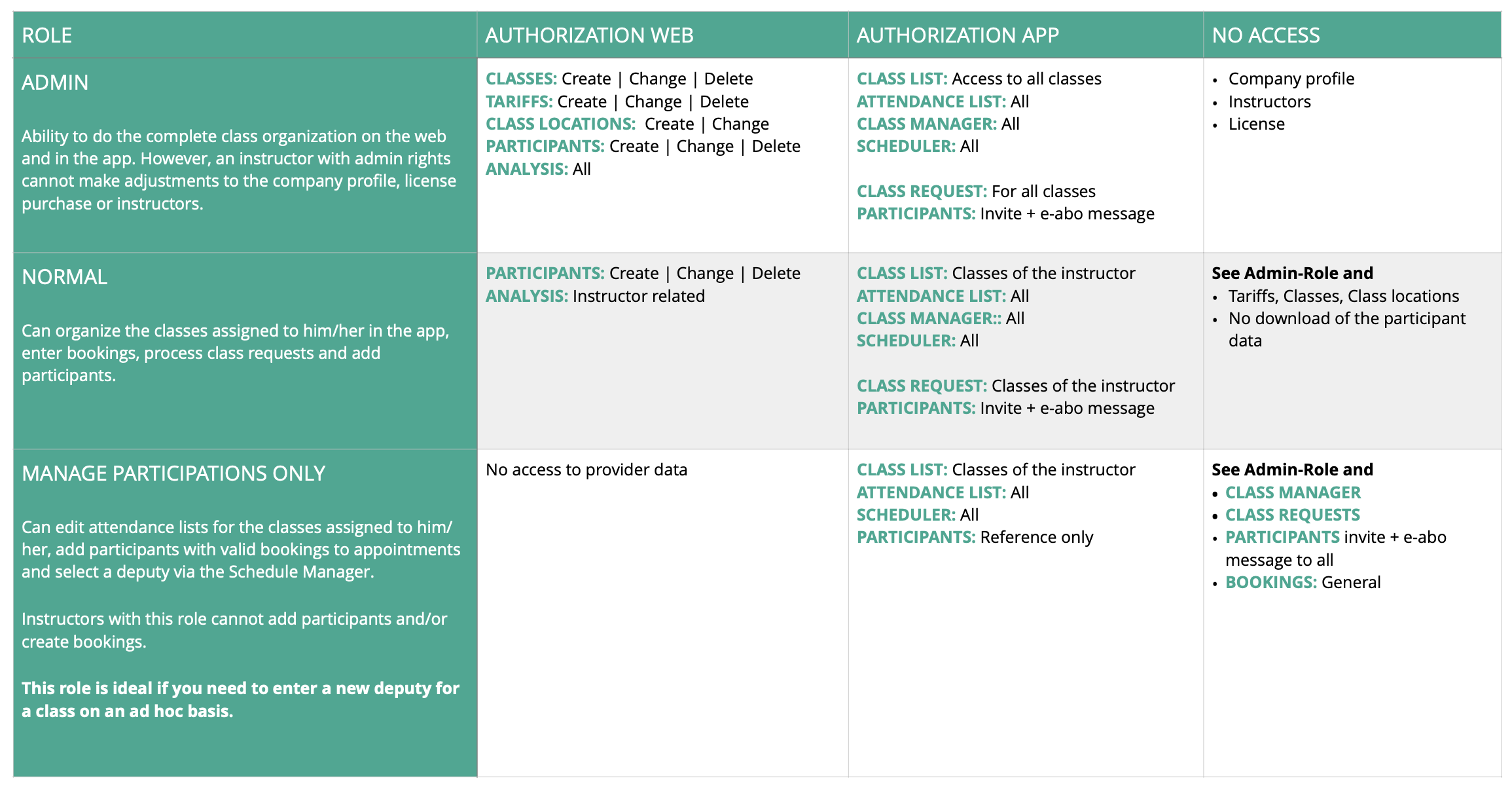
0 out of 5 stars
| 5 Sterne | 0% | |
| 4 Sterne | 0% | |
| 3 Sterne | 0% | |
| 2 Sterne | 0% | |
| 1 Sterne | 0% |