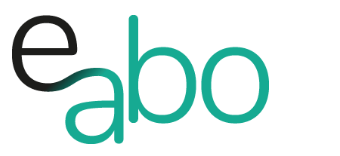What are you looking for?
-
Get Started - Deutsch
-
-
-
-
- Die wichtigsten Videos zum Starten mit e-abo
- Alles rund um das Thema «Buchungen»
- Alles zum Thema «Anwesenheitslisten»
- Alles zum Thema «Kursanfragen»
- Alles zum Thema «Termin Manager»
- Alles zum Thema «Kurs Manager»
- Alles zum Thema «Private Lektionen - Kurse»
- So kaufen Teilnehmer dein Angebot in der App «e-abo pay»
-
-
-
- Wie kann ich e-abo mit meiner Webseite verlinken?
- Ich habe keine Email-Adresse aber eine WhatsApp Gruppe - was kann ich tun?
- Wie kann ich rückwirkend eine Kursliste erstellen?
- Kann ich nachträglich die max. Anzahl Kursteilnehmer anpassen?
- Kann ich mit e-abo links zu Videos und Zoom versenden?
- Ein Teilnehmer nutzt eine andere Email-Adresse als in der Einladung
- Der eingeladen Kursleiter erscheint nicht in der Auswahl
- Ich habe einen Teilnehmer:in dem falschen Kurs zugeordnet
- Ich kann einen Tarif nicht löschen
- Kann ein Teilnehmer manuell auf die Termin-Warteliste gesetzt werden?
- Ich habe in der App einen Termin gelöscht - kann ich diesen wieder aktivieren?
- Es gibt Teilnehmer ohne Smartphone - was kann ich tun?
- In meinem Kurs ist ein Teilnehmer der nur aus Zeichen besteht
- Wenn ich Ferien erfasse, werden dann die Buchungen automatisch verlängert?
- Wie kann ich einen Kurs umstellen auf 'max. Teilnehmerzahl' und Abmeldepflicht?
- Kann ich eine Buchung nachträglich auf bezahlt setzen, wenn diese in der App nicht mehr erscheint?
- Show all articles ( 1 ) Collapse Articles
-
-
Get Started - English
-
-
-
-
- The most important videos to get started with e-abo
- All topics around «Bookings»
- All topics around managing «Presence lists»
- All about the topic «Class requests»
- All about the topic «Sheduler»
- All about the topic «Class Manager»
- All about the topic «Private lessons»
- Participants can buy and pay your offer directly in the app. «e-abo pay»
-
-
-
- How can I link e-abo to my website?
- I don't have an email address but a WhatsApp group - what can I do?
- Can I get a list of all class participants retrospectively?
- Can I send links to videos and zoom with e-abo?
- A participant uses a different email address than in the invitation
- The invited instructor does not appear in the selection
- I have assigned a participant the wrong class
- I cannot delete a tariff
- Can I retroactively adjust the max. number of class participants?
- Is it possible to manually add a participant to the date waiting list?
- I have cancelled a date in the App - can I reactivate it?
- There are participants without a smartphone - what can I do?
- In my class a participant is listed who consists only of characters
- If I enter absences, will the bookings be automatically extended?
- How can I change a class to 'max. number of participants' and cancellation rule?
- Can I subsequently set a booking to paid if it no longer appears in the app?
- Show all articles ( 1 ) Collapse Articles
-
-
<All Topics
Print
Dashboard & More
Veröffentlicht23. September 2022
Aktualisiert23. September 2022
VonHeike Klaus
0 out of 5 stars
| 5 Sterne | 0% | |
| 4 Sterne | 0% | |
| 3 Sterne | 0% | |
| 2 Sterne | 0% | |
| 1 Sterne | 0% |
Dashboard
e-abo is designed to give you quick access to your most important functions, as well as an up-to-date overview of what’s coming up.
-
- Header (1) and (2): Here you will find the settings (1) & search functionality (2)
- Profile (3) and (4): Tap here (3) for changing the provider and here (4) for accessing the user and company profile
- Tiles (5) ‘Quick access’ to the latest information by touching the tile
- Classes | The next class you teach will be displayed here. Tap on the tile to access the class list
- Inbox | The latest message/class request is displayed
- My Classes |The class you are attending as a participant is displayed
- Waiting List | If you are on the date- or class waiting list you will see the entry here
- Classes | The next class you teach will be displayed here. Tap on the tile to access the class list
- Header (1) and (2): Here you will find the settings (1) & search functionality (2)
-
- Tab Bar (6) | Here you can find all menu items – The tab bar is active on most screens and you can quickly switch between the menu items.
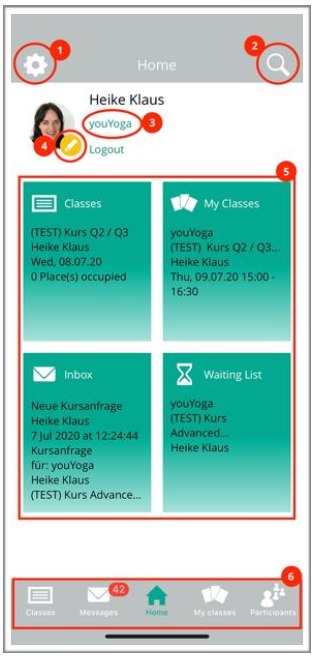
General navigation
In the app, the cells are used in different ways. With touch and ’swipe from right to left‘ there is more information and functionality.
-
- Touch on a cell
- Swipe(swipe from right to left)
- Action menu | this is located in the header (arrow up – or 3 dots)
We recommend filling out the user profile completely so that all information is available.
To manage classes the best way to do this is via the tile: Classes or tab bar:Classes
The app has four core areas where the complete class organization can be handled:
-
- Class Manager
- Attendance list
- Scheduler
- Participants
War dieser Artikel hilfreich?
0 out of 5 stars
| 5 Sterne | 0% | |
| 4 Sterne | 0% | |
| 3 Sterne | 0% | |
| 2 Sterne | 0% | |
| 1 Sterne | 0% |
5
Table of Content